How to Disable Chromecast on Android
Chromecast is a unique and great tool for streaming media and content from your favorite apps on Android to your TV. You can enjoy your favorite show anywhere with Chromecast. It converts any monitor or TV into a device that can establish communication with your tablet or mobile phone. You can breathe life to the old generation television with a Chromecast. But, sometimes, you want to disable Chromecast most specifically when guests have arrived at your home and intended to take control streaming content on your TV.
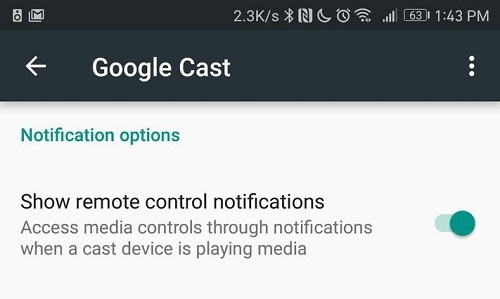
However, Android does not provide any direct option to disable Chromecast. Also, there is no such direct option to cast from Android 10 devices. So, the option to disable Chromecast on Android is entirely limited. There are no settings such as Disable Chromecast. But, you can use some of the below-given options:-
Stop casting: If a cast is already running on your Android device and you want to stop it, then you will need to click on the icon of Cast. It will appear as the box filled with lines in the left corner of the bottom screen. After then, you can click on the stop option. In case of mirroring the screen, first, open Google Home and then click on the room in the Chromecast. Further, Go to the Settings and click on Stop Mirroring.
Unplug Chromecast from TV or power. You can unplug your device from the HDMI port of your TV. It will disable your Chromecast along with its feature for a temporary period. You can also unplug the cable that belongs to power from your device.
Turn off Chromecast. You can choose the option to turn the Chromecast off to click on it. It will disable your Chromecast until you turn it on.
Delete Chromecast from the Google Home App
If you remove your device from your Home app of Google, then it disables Chromecast completely. Also, it will block the user permanently from casting anything. You will need to set it up again. To delete Chromecast apply these steps:-
- Before starting the process, check the connectivity of Chromecast and phone to the same network of Wi-Fi.
- Now, move to the Home app of Google and click on the section room the Chromecast.
- After that, you will need to click on Settings.
- Further, click to Remove device and then tap Remove.
Disable the Notification of Chromecast on your Android 10 Device
Certain circumstances may compel you to think about disabling Chromecast notification on your device. Particularly, when guests often try to establish a connection to the same network of Wi-Fi to which Chromecast is connected. In such a situation, they may get the notification in the form of a suggestion that they can connect to your network. You can disable such notifications in these ways:-
- First of all, establish a connection between the Android device to the Chromecast to the same network of Wi-Fi.
- Go to the Home app and then click on it.
- Select the room the Chromecast device name and click on it.
- Further, click on Settings.
- Move the slider while scrolling down to the option. Let others control your cast media to either grey or off.
How to Use a Google Chromecast Device
It is for the users who are still not aware of the way to use Google Chromecast devices.
- They can use establishing the connection between Chromecast and any power source. Then, they will need to plug Chromecast into the HDMI port of their TV.
- Now, make sure that your TV is properly tuned to its HDMI port by moving to switch on your TV.
- Now, Click on Download option while going to the Home app of Google to complete downloading of the Chromecast app.
- Further, complete the process by following the on-screen instructions.
- You can click on the icon of Cast to start streaming content on your TV.
Aida Martin has diverse interests that range from writing to video games. She has always had a strong passion for writing. She likes to write about games, tech events, security, and whitepapers. Her vast and varied knowledge aided by her supreme writing skills, have made her a powerful writer at office.com/setup.
Comments
Post a Comment