How to Easily Download Twitter Videos
If you have the right tools, you can easily download videos from Twitter. It doesn’t matter whether you use Twitter on desktop, smartphone, or tablet. For saving an image online, you need to right to right-click on it, and it’s done. This exact method works on Twitter as well though you will have to take a different approach to save Twitter videos.
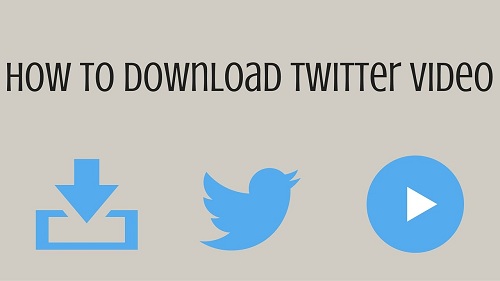
It also depends on whether you use the desktop version of Twitter or the mobile app. If you wish to download videos from Twitter, no matter what your reason is, you need to use specific online tools. When it comes to Android and iPhone users, they also need to find particular apps that can them download Twitter videos. On that note, let’s check out how you can download Twitter videos.
Downloading videos from Twitter on desktop
For saving videos on your computer, you need to use SaveTweetVid. It is an ideal online video downloader that allows users to save audio files, GIF, and videos from Twitter. If you wish to download a Twitter video, you need to have the URL of the tweet. Most of the users see tweets in the feeds or the search section and don’t click on a particular tweet. However, to save video, you will have to click on the tweet with video and copy its URL. Hit the ctrl + C button at the same or right-click on the screen for copying.
Once the URL is copied, move to the SaveTweetVide website and paste the copied URL in the dedicated box given over there. The URL box will be highlighted with ‘Enter Twitter URL’ and will have the ‘Download’ button right next to it. For pasting the URL, either hit the Ctrl+V simultaneously or right-click on the URL section and choose ‘Paste.’ You will see various resolutions for downloading the video, such as 320p, 480p, and 720p. Select the ideal video resolution and then hit the Download button. Give a dedicated name to the video, select location for the video, and hit the ‘Save’ button.
You must have noticed that the SaveTweetVid page that offers various video resolutions also showcases a specific QR code. That particular barcode is readable for your smartphone and helps you quickly download the video on your phone as well. Scan the QR code to get the video quickly on your smartphone. Though if you want to download videos from Twitter regularly, there are better tools for you.
Downloading videos from Twitter on Android
The process is not the same as the desktop method, and a particular app is necessary for downloading on Android devices. Here’s the process:
1. Initially, you need to install the free +Download app on your Android phone.
2. Now, go to the Twitter app on your phone and search the tweet where the video is uploaded.
3. When you find the tweet, tap on the Share icon and then the Share link option.
4. You will see the +Download app, among other apps. Select it to import the video to the app. After selecting, the video will be imported and soon will be downloaded on your device.
Downloading videos from Twitter on iOS
The process is more time consuming and a bit complicated on iOS, in comparison with Android. Check the below-given steps:
1. You need to install an app called MyMedia app on your iPad or iPhone first.
2. Then, launch the official Twitter app and find the particular where you saw the video. Tap on the tweet, after finding, to see it on the entire screen. Make sure that you don’t tap on any mentioned hashtag or link.
3. Right below the tweet, you will see an arrow icon. Tap on it and then tap the Share Tweet via option.
4. The Copy Link option will appear on the screen now. Select the same to copy the URL of the tweet.
5. Go to the MyMedia app now and tap on Browser option from the menu available on the bottom section.
6. Enter www.TWDown.net in the search bar and hit the Go button on the keyboard. Keep scrolling down on the next page till you see the Enter Video section.
7. After you find it, paste the URL and tap on the Download option given right next to the URL field.
8. Select the ideal resolution and keep following the on-screen instructions to save the video on your iOS device.
Aida Martin is a Microsoft Office expert and has been working in the technical industry since 2002. As a technical expert, she has written technical blogs, manuals, white papers, and reviews for many websites such as office.com/setup.
Comments
Post a Comment