How to Fix ‘Someone Else Is Using This PC’ Error on Windows
Many of the Windows users complain of an error message that reads: Someone else Is Using This PC. According to several reports by users, the error mainly occurs in shutting down and restarting the PC. There can be several reasons responsible for the occurrence of this issue. But multiple users on the same PC is the root cause of this error message on your Windows system screen. The error also occurs in switching a user after starting the PC. If you are one of these affected users who is facing the same issue on your Windows PC screen, then you have come to the right place. Here’s how to fix it.
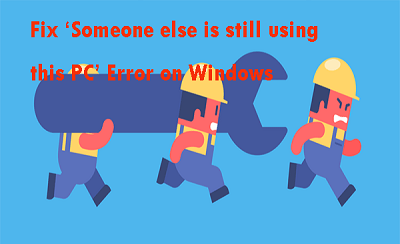
By changing the SIgn-In options
Changing Sign-In options puts everything back to its default, and many users have reported that they could resolve this issue by applying this method. To do the same, follow the steps listed below:
- Press Windows Key + R to open up the Run dialog box.
- Type ‘ms-setting:signiinoptions’ in the search bar and click on OK.
- After opening up the sign-in options sections under the Accounts tab, scroll down a bit to choose the Privacy section.
- Now check if ‘Use my sign-in info to automatically finish setting up my device and reopen my apps after an update or restart’ is disabled.
- If that option is enabled, click on it to turn it off.
- After making the change successfully, restart your PC and check if the issue persists.
By removing the previous user
It is another best method available to you by which you can resolve this issue in no time. If you are facing the error message ‘Someone Else Is Using This PC’ on your Windows Pc screen then simply remove the previous user from that PC. Follow the steps listed below to do so in no time:
- At first, press Ctrl + Shift + Enter to open up the Task Manager.
- Next, choose the Users option available at the top of the screen inside Task Manager.
- Now, go to the Users list and select the user you want to remove.
- After selecting the user, right-click on it and choose the Disconnect option from the available options by clicking on it.
- After that, restart your PC and check if the issue persists.
By Installing the Pending Updates
There are chances that you are facing this error due to outdated applications on your Windows PC. Outdated apps often interrupt the system’s functionality and cause such issues. If it’s the scenario, follow the steps mentioned below to fix this issue by installing every pending update:
- Press Windows Key + R to open up the Run dialog box.
- Type ‘ms-settings:windowsupdate’ in the search bar and click on OK.
- After opening up the Windows update tab from the Settings app, check if there’s any update downloading at the right side of the screen.
- But if there are updates pending, download and install them by following the instructions available on the screen.
- After installing every pending update, restart the PC and check if the issue persists.
Comments
Post a Comment