How to Move Notifications & Achievement Pop-ups on Xbox One
If you play games on Xbox One by Microsoft, then you must have found it annoying when you could not see the elements of user interface or subtitles while playing the game. Such circumstances often arise when an achievement pop up hide the user interface elements and you could not understand how to move these. Microsoft has found a solution for this and the new updates from the company have already been rolled out. Now, the users can move the notification area of the Xbox one and it is very easy to do so.
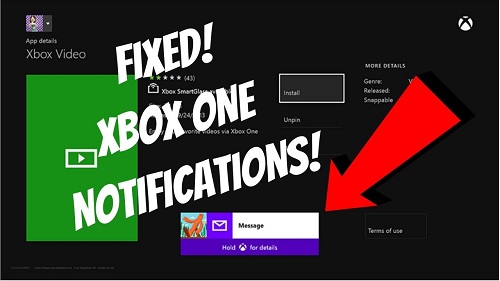
The ardent fan of playing the role-playing video games must have enjoyed several games on the Xbox One gaming console. The gaming console provides exceptional features helpful in enjoying the games which include a dashboard allowing you to manage your profile conveniently along with finding and playing games and apps and easy connectivity with other people. Microsoft always came with several updates regarding the innovations in the features of Xbox series gaming consoles. The developing team of Microsoft is always busy and dedicated to providing the best user interface to its users while playing the games on the gaming console.
Among several updates introduced by the developing team of Microsoft in its Xbox One gaming consoles, it has worked on providing a specific look and feel of the dashboard. The developing team of Microsoft has focused on the speed optimization along with updating expression and customization in the dashboard. Now, you can select the dark or light theme while playing along with customizing the background with game art and choosing your favourite colour. The users can also add these things to Home and can block, move, remove or add the contents. The users can switch between the tabs effortlessly and can see more contents easily with the help of new tab flyouts and not only this along with managing the game clips, broadcasts, and switching between the tabs you can move to the Home the faster than ever you have done.
The introduction of inbuilt app Xbox assist can optimize the experience of your gaming console by providing personalized tips and helps along with community tips and smart notifications. In the recent updates added by Microsoft in February 2020, it has allowed the movement of the default position of the notification area of the Xbox One. Here, is the steps how to move the notification area:-
- The users will be required to go to the menu of the Xbox Guide and open it.
- You can open the Guide menu by making a click on the Xbox button available on your controller.
- Now, the users will need to move to the right side and then head straight to Settings.
- Further, the users have to move to the section of Preferences and make to choose the Notifications option there.
- The users can select to change various settings for the pop-ups of notification after moving to the Notification section.
- But, you have to make the selection for the Default notification position to move the pop-ups around.
- Now, with the use of your joystick, you can select mid, bottom or a corner for moving the notification area.
- After completing the procedure, you will need to click on the Finish option.
Aida Martin is a creative person who has been writing blogs and articles about cybersecurity. She writes about the latest updates regarding mcafee.com/activate and how it can improve the work experience of users. Her articles have been published in many popular e-magazines, blogs, and websites.
Comments
Post a Comment