Hidden iOS 13.3 Features You Should Know About
If you have recently updated your device with the latest version iOS 13.3, you may not know about all the features added in iOS 13.3. New futures like improving in the screenshot, volume indicator, and Lesser-known bugs have been incorporated on the platform.
Recently Apple launched a “swanky deep fusion” camera in its iPhone 11’s and dark mode but there are several features added in this device that you may not know. Apple released its iOS 13 and iPodOS 13 devices in the month of September in 2019 and we have found some hidden features that can be helpful to you.
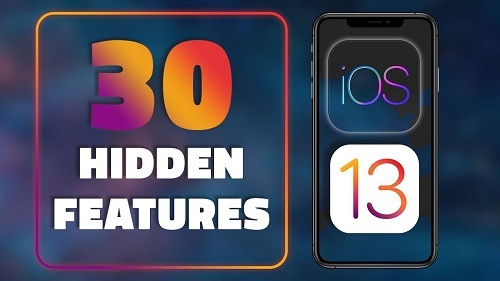
We find some features like Keyboard, Gesture, and improvements that Apple did not announce yet. A new volume indicator, iMessage search, and the new photo-sharing features with the AirPods are amazing as well.
Here are the best-hidden features found in Apple iOS13.
1) Charging Battery Optimized
Charging your battery completely to use it just that extra bit can damage your battery. If you plug your phone on charge and forget to remove from charging your battery fully it can harmful for your battery life. The company adds new features in iOS 13 to learning your battery life and automatically disconnect the charging while your battery charged 100%. Optimized battery features can also save you battery 80% for many nights.
To enable this feature, follow the steps:-
- Tap on setting on your home screen.
- Tap on Battery.
- Tap on Battery Health and switch it on.
2) New Scroll Bar
At the time of using a webpage on Safari, you can see the new scroll bar that shows on your right side of your screen. To scroll faster, you can use this scrollbar by scrolling the webpage on your device screen.
3) Scan Documents
Apple improves file application that helps you to scan any documents and save it into your iCloud account.
Follow the steps:-
- Launch the file application.
- Choose the “browser” Tab.
- Scan the Documents.
- Hold the device for few moments over the documents that you wish to scan.
- Within moments it automatically capturer the document.
- You can change it into PDF file and save it into your iCloud account.
4) iMessage Search Option
It was always difficult to find an old message in iMessage application because it does not work easily. In this updated version, you can find the old message by entering the single words of your text message.
Follow the steps:-
- Launch the message application.
- Go to the search field.
- Write the name of your text that you want to open.
5) Search iPhone with Voice
Whenever you see the search bar on the device, you also see the microphone icon on the right side of the search bar. here you can search for anything by your voice. An application like Mail, setting, iCloud, etc you can find by your voice.
6) Photo share location
You can remove your location from your photos which you share, from your photos application. the new features in the iOS13 provide you features to leave the location while capturing the images. it can also provide you features to leave the location of the photos while uploading on social media.
Follow the steps:-
- Choose the photos that you want to share from the photos application.
- Hit on the option, shown on the top of the device.
- Tap on the Off Location that is shown in Include.
7) Use Mouse to Control Apple Device
Here is a mouse pointer that can provide you less use of your figure.
Here are the steps to connecting mouse on iPhone and iPad device:-
- Launch the setting’
- Tap on Accessibility.
- Hit the Touch.
- Click on Assistive touch.
- It can on the “Pointing Devices” to work in your device.
8) Release Application Space on Cellular Data
Apple provides new features in the recent update version that helps you to release App store download restriction. that means you can download any large application using your cellular data.
Here are the steps to download a large application using cellular data:-
- Launch the setting.
- Tap on iTunes and Store.
- Hit the App Downloads.
- These settings ask you whenever you download the application from apps store over 200 MB.
Comments
Post a Comment