watchOS 6: How to Use Apple Watch App Store
Finally, with watchOS 6, Apple has added a separate App Store application in Apple Watch. Before this, to use an app on your Apple Watch, you had to download it on your iPhone first. But, now you don’t have to perform this lengthy process, you can download any app on your watch from its own App Store application. Although the Watch App Store is not as strong as the iPhone’s or Mac’s App Store, it is the only way to install apps, games, and updates easily and directly. Here is how to use the App Store on an Apple Watch running on watchOS 6.
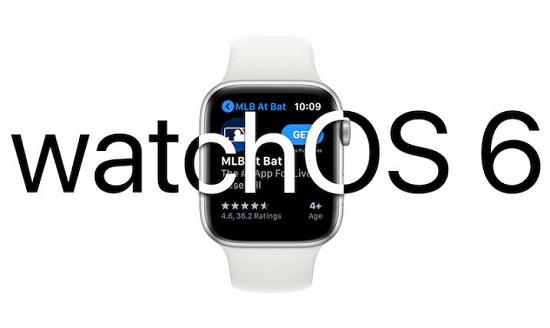
How to search for apps and games on the App Store of Apple Watch
The process for searching games and apps is almost similar to iPhone. To search for an item you have to install from the App Store of your Apple Watch, follow these points.
1. Navigate to the ‘Home Screen’ of your Apple Watch by pressing the ‘Digital Crown.’
2. Find the ‘App Store’ and tap on it to open the app.
3. Tap the above ‘Search’ bar.
4. Select a method that you want to use for search, either ‘Dictation’ or ‘Scribble.’
5. Scribble or speak the name of the app you wish to search.
6. Tap the ‘Done’ option.
Now, the App Store will show the result for your search, and it will only show the app that supports Apple Watch. So, don’t be anxious if you don’t find the game or app you want to download. You can still use the old procedure to download apps on your Apple Watch, use your iPhone’s App Store.
How to install apps and games from the App Store of Apple Watch
The procedure is pretty similar as you use on iPhone, search what you want to download and hit ‘Get’ to begin downloading. Here is the complete guide.
1. Navigate to the ‘Home Screen’ of your Apple Watch by pressing the ‘Digital Crown.’
2. Find the ‘App Store’ and tap on it to open the app.
3. Tap the above ‘Search’ bar.
4. Select a method that you want to use for search, either ‘Dictation’ or ‘Scribble.’
5. Scribble or speak the name of the app you wish to search.
6. Tap the ‘Done’ option.
7. Select the app from the App Store result that you want to install.
8. Then tap the ‘Get’ or ‘Price’ button to begin downloading.
9. Provide your password, when prompted.
10. Again, choose a method that you want to use to enter the password, ‘Scribble’ or ‘iPhone’s keyboard.’
11. Enter the password.
12. Tap the ‘Done’ button on Apple Watch or ‘Enter/Return’ button on the iPhone.
After you enter the password, the app will start downloading start immediately on your Apple Watch as well as on your iPhone. When the app finishes installing, you can use it on your watch.
How to access updates section in App Store of Apple Watch
To check and install updates for an app, follow these steps.
1. Navigate to the ‘Home Screen.’
2. Open ‘App Store’ app.
3. Scroll down on the storefront.
4. Open ‘Account.’
5. Then select ‘Updates.’
Your installed apps are on your screen. If an update is available for an app you’ll see update option on it. You can update all apps at once.
How to view purchased apps in the App Store of Apple Watch
If you want to see the app that you’ve installed by purchasing or wish to re-download any app, you removed earlier. Here is how to view purchased apps in Apple Watch’s App Store.
1. Navigate to the ‘Home Screen.’
2. Open ‘App Store’ app.
3. Scroll down on the storefront.
4. Open ‘Account.’
5. Then select ‘Purchases.’
You purchased apps are on the screen.
Using the App Store on Apple Watch is not complicated; almost everything is the same and simple as the iOS.
Aida Martin is a Microsoft Office expert and has been working in the technical industry since 2002. As a technical expert, she has written technical blogs, manuals, white papers, and reviews for many websites such as office.com/setup.
Comments
Post a Comment