How to Remove Your Xbox 360 and Xbox One Account
How to Remove Your Xbox 360 and Xbox One Account
There are many reasons to remove your Xbox 360 and Xbox one account. You need to delete your account before selling the Xbox 360 or Xbox One to anyone for security reasons. In most of the cases, removing and restoring your account can fix many errors you are facing in your console. If you want to know the steps to remove your Xbox 360 and Xbox One account, then you must go through this article.
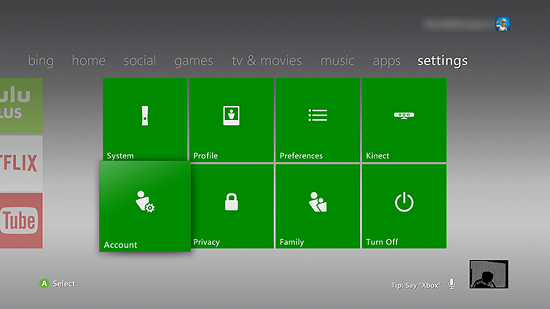
Here’s How to Remove Your Xbox 360 and Xbox One Account
Steps to Remove Your Xbox 360 Account
• You need to go to the system settings on the Xbox 360.
• Click on the Guide option located in the middle of the controller to launch the Xbox Guide.
• Open the Settings tab.
• Click on the System Settings option.
• Click on the A option.
• Go to the Storage option located on the System Settings window.
• Click on the A option.
• The accounts which be saved on the hard drive on your Xbox 360 screen.
• Otherwise, you will get it on the removal memory.
• Tick mark the USB storage device, hard drive and memory unit which includes the account that you wish to delete on your Xbox 360.
• Click on the A options.
• Choose the Profiles after the hard drive, USB storage device, and memory unit file manager start showing on the screen.
• After that, click on the A options.
• Now, you will get the display where you can view all the account which are saved on your device.
• After opening the display of the profile, tick marks the account which you wish to delete on your Xbox 360.
• Tick mark the Delete option located on the profile management window.
• Click on the A option.
• Choose the Delete Profile and Items option and after that, click on the A option in case you wish to permanently delete all the installed games and also the other things which are linked with the account.
• Choose the Delete Profile Only option.
• Click on the A option in case you wish to restore the account later on.
Steps to Remove Your Xbox One Account
• Open the system settings window on the Xbox One.
• You can do this step by clicking on the Guide option given on the controller menu.
• Launch the system tab.
• Click on the Settings tab.
• Press on the A option.
• On the settings tab, open the Account.
• Click on the Remove accounts option.
• In case you have many accounts linked with the Xbox One, then choose an account which you wish to delete on your Xbox One.
• Tick mark the account that you wish to delete and after that, press on the A option.
• In case you have one account linked with the Xbox One, then it will automatically tick mark that account.
• You need to just click on the A option.
• At last, tick mark the Remove option and after that, click on the A option.
• It will successfully remove your Xbox One account.
Aida Martin is a self-professed security expert; she has been making the people aware of the security threats. Her passion is to write about Cyber security, cryptography, malware, social engineering, internet and new media. She writes for Norton security products at norton.com/setup.
Comments
Post a Comment