How to Turn Off JavaScript in Any Browser of Any Device
Nowadays, all web browsers come with JavaScript installed. And the feature is also enabled in most of the internet browsers. However, JavaScript programs help the browser to load and access the dynamic contents of the websites. If your browser loads the website slowly, then you can try disabling the JavaScript in it. As the dynamic contents of the sites are loaded with the help of JavaScript, turning off it will surely help in boosting up the speed of the browser. Mostly all browsers allow the user to customize the settings for JavaScript. So, if you want to check whether the JavaScript program is activated in your browser or want to disable it, then here is how.
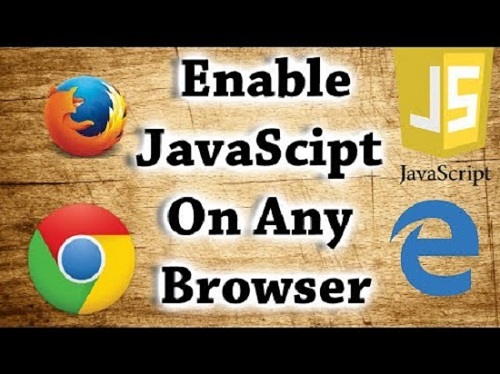
How to access JavaScript settings in Google Chrome
From settings, you can enable or disable JavaScript program whenever you want.
On Desktop:
1. Open ‘Google Chrome.’
2. Click the ‘More’ icon.
3. Go to ‘Settings.’
4. Open ‘Advanced’ settings from the bottom.
5. Scroll down to ‘Privacy and Security’ settings.
6. Click on ‘Content Settings.’
7. Go to the center of the page, and click on ‘JavaScript.’
8. Use the ‘Blocked’ toggle switch to enable or disable JavaScript in Chrome.
On Android:
1. Open ‘Google Chrome.’
2. Tap on ‘More’ icon.
3. Go to ‘Settings.’
4. Scroll down to ‘Advanced’ section at the bottom
5. Tap on ‘Site settings.’
6. Go to the center of the page, and click on ‘JavaScript.’
7. Use the ‘Blocked’ toggle switch to enable or disable JavaScript in Chrome.
Note: Unfortunately, Chrome for iPhone and iPad doesn’t allow to disable the JavaScript.
How to access JavaScript settings in Safari
Once you go to the JavaScript settings, you can enable or disable JavaScript whenever you want.
On Desktop:
1. Open ‘Safari.’
2. Click on ‘Safari’ tab.
3. Click ‘Preferences.’
4. Click on ‘Security’ (Lock icon) at the top.
5. Use the box before ‘Enable JavaScript’ to enable or disable the feature on your Safari browser.
On the iPhone or iPad:
1. Open ‘Settings’.
2. Scroll down to the middle.
3. Then tap on ‘Safari.’
4. Scroll down to the bottom.
5. Tap on ‘Advanced.’
6. Use the ‘JavaScript’ toggle switch to enable or disable JavaScript in Safari app.
How to access JavaScript settings in Microsoft Edge
Unfortunately, in Edge browser, you can access the JavaScript settings or disable the JavaScript program. After the Windows 10 Creators update, Microsoft removed the ability to access JavaScript settings or to turn on or off the program.
How to access JavaScript settings in Mozilla Firefox
If your Firefox browser is loading the websites slowly, you can try disabling the JavaScript into it. Here is how to turn off JavaScript in Mozilla Firefox.
On Desktop:
1. Open ‘Mozilla Firefox’.
2. When it opens, click the search bar at the top.
3. Delete the text from the address bar, if there’s any.
4. Now, type ‘about:config’ (without quotes) into it.
5. Press the ‘Enter’ button to land on the configuration page.
6. Click the big blue ‘I accept the risk!’ button, if prompt.
7. After that, click the search bar at the top of about:config window.
8. Type ‘JavaScript’ into the bar. You’ll start seeing options for JavaScript.
9. Find the option ‘javascript.enabled’ in the options.
10. Double click on ‘javascript.enabled’ to enable (True) or disable (False) JavaScript.
On Andriod:
1. Open ‘Mozilla Firefox’ app.
2. Tap the search bar at the top.
3. Delete the text from the address bar, if there’s any.
4. Now, type ‘about:config’ into it.
5. Tap on the ‘Search’ button to open the configuration page.
6. Tap on the address bar of the configuration page.
7. Type ‘JavaScript’ into the bar. JavaScripts options start appearing on the screen.
8. Find and tap on ‘javascript.enabled’ option.
9. Tap the ‘Toggle’ button to enable (True) or disable (False) JavaScript.
Note: Unfortunately, Chrome for iPhone and iPad doesn’t allow users to disable the JavaScript.
How to access JavaScript settings in Opera
Here is how to enable or disable JavaScript in Opera browsers.
1. Open ‘Opera’.
2. Click on ‘Customize & control Opera’.
3. Go to ‘Settings.’
4. Click on ‘Websites.’
5. Go to ‘JavaScript’ section.
6. Use the ‘Manage exceptions’ button to enable or disable JavaScript in Opera browser.
So, these are procedures to turn on or off JavaScript in mostly used internet browsers.
Ellen Cooperis a creative person who has been writing blogs and articles about cybersecurity. She writes about the latest updates regarding mcafee.com/activate and how it can improve the work experience of users. Her articles have been published in many popular e-magazines, blogs, and websites.
Comments
Post a Comment