How To Blur Backgrounds With Adobe Lightroom On Your Phone
Photos with blurred backgrounds are in trend nowadays. Users upload these images on several social media sites such as Facebook and Instagram. Images with blurred backgrounds usually look quite attractive, and the main focus remains on that object or person who is in the photo. Professional photographers, as well as Android and iOS users, use a number of apps to blur an image’s background and to make it more good looking and attractive. Besides this, several users use Adobe Lightroom on their smartphones to edit photos they capture with their phone camera. Adobe Lightroom is a hub to edit images with hundreds of effects and filters, and it also allows users to blur backgrounds in pictures. On the other hand, according to several reports, a majority of Adobe Lightroom users do not know how to blur an image’s background, and if you are amongst those users, then you can go through these methods to do this task in no time.
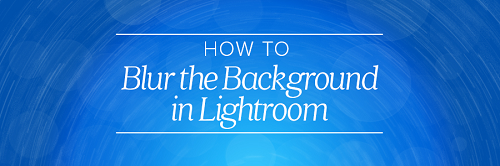
Method 1
Follow the steps to get started:
- First of all, run the Adobe Lightroom app on your phone.
- Now, upload the picture you are willing to edit by tapping on the plus icon available in the app.
- After tapping on the plus sign, it will open up the gallery of your phone from which you can select that image you want to edit.
- When the picture uploads successfully, choose the radial filter available in the menu.
- When you select that radial filter, it should appear on the image in the red circle.
- Place it on the photo and cover the part of the image you want to highlight and blur the rest of it.
- Now, expand that red circle with two fingers on the screen and cover that part you want to be focused.
- Now, tap on the Detail tab from the menu.
- After that, decrease Sharpness to minus 100 to apply the effect successfully.
Method 2
It is another amazing method by which you can blur an image’s background in no time with the Adobe Lightroom on your phone. Go through the guidelines to do so:
- At first, open up the Adobe Lightroom app by tapping on it on your phone.
- Select that picture by accessing the gallery and camera roll by tapping on that plus sign.
- After uploading the photo in the app, select that graduated filter from the menu.
- The graduated filter will appear on the screen as three parallel lines with a red background.
- You can also rotate it as you want.
- After that, place it on the part of the picture that you want to be blurred.
- Now, expand that filter with your two fingers on your phone screen to cover that entire part you want all blurred.
- After that, go to the Detail section and decrease the Sharpness to minus 100 to blur that image’s background successfully.
Ellen Cooper is a technology enthusiast who loves writing about new advancements and IT threats on a regular basis. Her work focuses on the latest advancements in the realm of technology, social media, and cyber security at norton.com/setup.
Comments
Post a Comment