Fix: Google Assistant Is Not Setting Alarm
Always remember that whenever Google Assistant is unable to set any alarm, then you have to manually add the alarm. There can be any type of issue related to the Google application that you have on your smartphone.In this blog, we will go through the process of fixing Google Assistant won’t set alarm issue.
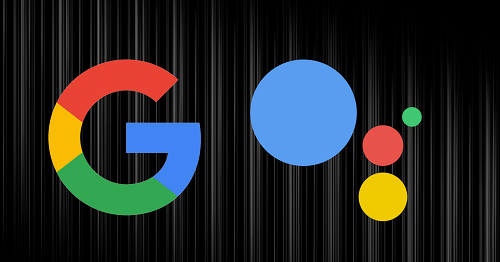
The method of restoring Google Assistant to working order
- Firstly, go to the Settings application.
- Then, press on Apps and notifications.
Remember! If you are working on an old model of Android, then, you require to press on Apps rather than Apps and notification.
- After that, press on Google.
- Next, click on the three dots that have been placed vertically. It is the symbol of the menu.
- Then, press on Uninstall Updates.
- Next, click on OK.
- Then, you need to wait for some time so that the Google application update gets uninstalled.
- Lastly, you need to check whether your Google Assistant is able to set alarms or not. If not, then go through the next part.
Clear corrupted date in your Google Application for fixing alarms
- Firstly, go to the Settings application.
- Then, press on Apps and notifications.
Remember! If by chance, you have an old model of Android, then instead of Apps and notifications you need to press on Apps option.
- After that, click on Google.
- Press on Storage.
- Then, press on Clear Cache.
- After that, press on Clear Storage.
Remember! If by chance, you have an old model of Android, then you need to press on Manage Data rather than Clear Storage.
- Next, press on Clear All Data.
- After that, press on OK.
- Lastly, Check whether Google Assistant is able to put alarms. If it is unable to set alarms till now, then move to the next fix.
Fully refresh the Google Assistant of yours if it doesn't be able to put alarms
- Firstly, go to Settings application.
- Then, press on Apps and notifications.
- Next, press on Google.
- After that, press on Disable.
- Then, click on Disable App.
- Press on OK.
- After that, click on Enable.
- Then, do a check whether your Google Assistant is able to put alarms or not. If it cannot, then you need to install the latest Google application update straight from the Play Store of Google.
- Lastly, after your update gets completed, you need to check whether your Google Assistant is able to set alarms or not.
Congratulations! Finally, your Google Assistant is able to set alarms now.
Ellen Cooper is a technology enthusiast who loves writing about new advancements and IT threats on a regular basis. Her work focuses on the latest advancements in the realm of technology, social media, and cyber security at norton.com/setup.
Comments
Post a Comment