How to Integrate Facebook Lead Advertisements with MailChimp
Facebook provides a vast range of advertising features for you to utilize and run a successful online business. You can get information regarding the ad traffics and visitors on your website through Facebook.
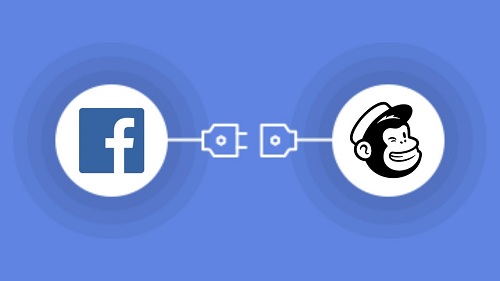
Objectives Of Facebook Ads
There are three objectives for Facebook Ads:
- Awareness
This helps you to build a general interest in your goods and services. This one is a good step for a startup business.
- Consideration
This helps you to know your targeted audience and establish interaction with them. This is achieved through analyzing data traffic on your site, app installation, views on the video, texts, and lead generation.
- Conversions
This helps you in encouraging your audience to engage in your goods and services.
Lead Generation Ad
This feature allows the principal to gather information like names and emails of people who showed interest in the goods and services offered by you. You can do this by filling a short form in the customization tab. The gathered information is available on Facebook for you to download. Here is how:
- On the Facebook page click on Publishing Tools.
- Tap on Forms Library on the left.
- Hit Download.
MailChimp and Lead Ads by Facebook
MailChimp is one of the most well-recognized email marketing websites that have millions of users all over the world. You need to make a compilation list where you will get all the detailed information like names and emails. However, it is necessary to create an account on MailChimp and Zapier for this step. Create an account to create a list on MailChimp:
- Login to your account.
- Tap on the List tab and then hit Create List.
- Fill the details and then tap Save.
Integration Process
- Login on your Facebook account, and on business' page locate Ads Manager.
- Tap Create and choose Lead Generation.
- Follow the steps mentioned there to create Ad set and then choose Continue.
- Under the lead form, tap New Form to make your customized form for the audience interested in your goods and services.
- Form a brief headline for the main description. The headline will be shown to people along with information about your goods and services, privacy policy, and a thank you screen.
- Tap Finish when you are done.
- Tap Confirm to send the ad for Facebook to review.
- Login on your Zapier account.
- Select MailChimp and Facebook Leads Ad among the list.
- Follow the mentioned steps to form a Zap for collecting the information. You will be asked to connect your Facebook account to create a custom form. You will also be asked to connect your MailChimp account, which will receive the information regarding people who have engaged with the ad. You may have to pay for this step, so you are suggested to buy a paid account if you want to continue.
- Finish, and you are good to go.
The main benefit of collecting Facebook Leads Ad is to gain vital information about your potential customers. This helps you in expanding your reach in the market while enhancing your strategy for email marketing. However, MailChimp is not the only option available to you, as there are a lot of third-party apps like ActiveCampaign, Constant Contact, HubSpot CRM, and Gmail available too.
This can be searched through the Facebook page's publishing tools by following the mentioned steps:
- Visit your Facebook page.
- Tap on Publishing Tools available at the top of the page.
- Tap Leads Setup.
- Type the software you want to connect in the search field.
- Tap Connect.
You are good to go and now have enhanced your marketing strategies a bit further.
Aida Martin is a creative person who has been writing blogs and articles about cybersecurity. She writes about the latest updates regarding mcafee.com/activate and how it can improve the work experience of users. Her articles have been published in many popular e-magazines, blogs, and websites.
Comments
Post a Comment