How to Fix Error Code 910 on Google Play Store?
Are you facing error code 910 on your Google Play Store? If yes then you may get some message on screen like “App can’t be installed” or unable to install. Now the question is how to troubleshoot the error and fix the issue on your Android phone? Let’s talk about it; it is the most common error while downloading or installing an application from the Google Play Store. There are many reasons which can cause this issue. The issue gets frustrating when you try to install a giant-sized app such as PUBG or other massive size games.
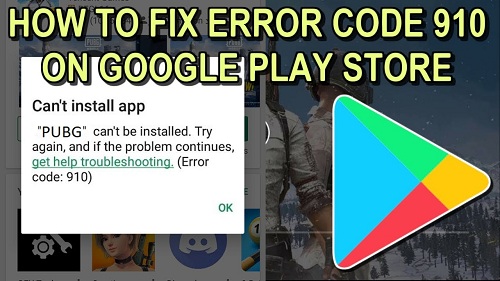
The most common factors which can bring the issue are:
- System preinstalled apps interfering
- Account problems
- Lack of enough RAM
- Security issues of Google Store
- Unsupported network and more
Whatever the error you get on your tech, there will always be a way to solve it so don’t give up. In this article, you learn how to fix error code 910 on your Google Play Store.
Fixing Google Play Error 910 While Installing an App
Solution 1: Configuring Settings of Your SD Card
Take out your SD card from your device and then power on your device again. Then try to re-install the app on your device and see if the problem is gone. In most cases, this method solves the error code 910. Your external storage sometimes affects placement issues on your app data, which can cause the error code 910 on your device. But when you install an app in the absence of your SD card, then the app can be installed successfully on your device. After the installation completes, you can insert your micro memory card again into the device.
One can also tweak the settings of the SD card to fix the issue for future installations. To do so, go to your Play Store and then change the default installation location on your internal memory of your device.
Solution 2: Changing Your Device Administrator
Your admin controls can affect the installation process in the Play Store, let’s see how to fix error 910 using this method:
- Navigate to the Settings.
- Head to the Security.
- Then go to Device Administrator (In some devices ‘Device Admin Apps’)
- There you have to disable “Google Play,” and after that enable the “Find My Device “option on the same page.
- It’s time to head to the Settings again, and then tap on ‘Device.’ After that, go to Users.
- Now tap on the Guest and then revert it to Original user.
- Restart your phone.
- Go to Play Store and then install the app again to see if the problem persists.
Solution 3: Clear Cache and App Data
- Go to Settings on your device and then navigate to Apps or App Manager.
- Now navigate to Google Play Store.
- After that, tap on storage, and select Clear data cache.
- Finally, restart your phone to take effect.
Try all steps carefully, and your issue and error code 910 will not appear anymore.
Aida Martin is a self-professed security expert; she has been making the people aware of the security threats. Her passion is to write about Cybersecurity, cryptography, malware, social engineering, internet and new media. She writes for Norton security products at norton.com/setup.
Comments
Post a Comment