How to Download Google Play Applications without Wi-Fi
Google Play Store is one of the most secure official stores where you can download Google application into your Android phones. To download the applications, you only need a network connection.
However, you can also download the Google applications from the store by using a Wi-Fi connection. But if your device can’t download the application via using a Wi-Fi connection, then here is the solution. In this article, we will teach you how you can download the application from the Google Play Store without using Wi-Fi.
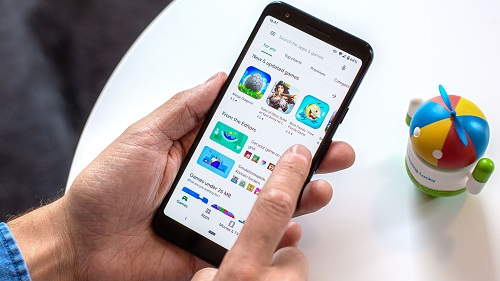
Download via Data
The simplest way to download and install applications from Google Play Store without using any Wi-Fi connection is your mobile data. If your device is set as an over data plan, then you can use your data to download any application. You need to connect with the network connection to perform your task.
- First, you need to close your device’s Wi-Fi.
- To turn off Wi-Fi, you need to visit your phone settings and turn off toggle that appears next to the Wi-Fi option.
- If Play Store doesn’t allow you to download and install the application without Wi-Fi, swipe from left to choose settings, and then tap on the App download preference.
- In the next screen, Choose Over any network.
Troubleshooting
If the Google Play Store is unable to download the application, then you can use one of the fixes given below:
Cancel Downloads
Instead of updating the applications manually, Google Play Store automatically updates the application you have downloaded into your device. If not, then your application is in the pending situation.
Mainly these issues occur when an application updates over the Wi-Fi, and you have turned on your mobile data. Sometimes it can automatically stop the updates and leave the application as pending. That is preventing you to downloading another application while the upgrades are perfectly canceled.
To resolve this problem, you need to cancel all the pending download manually. Here are the steps to stop downloading the pending application.
- Launch the Google Play Store into your device.
- Then visit my application and games.
- Tap on the icon that shows as cancel on each of the applications.
- Now download a new application on your device to fix this issue.
Cache and Data
Sometimes Android phones have an issue of the overflowing cache. You need to clear the cache and data that will help you to keep running your application smoothly. You can also stay clear your phone cache to run smoothly all the application ever.
Here are the steps on how to clear data and cache from the Android device.
Launch the Settings application into your device.
- Then visit the app and application manager.
- Now find the Google Play Store tab and tap on it.
- Now Hit Storage, here you can see the clear Storage and data clear cache.
- Hit on anyone to clear the data.
- Now reset your device then download the application. You can surely fix this issue and able to download the application without Wi-Fi.
Aida Martin is a creative person who has been writing blogs and articles about cybersecurity. She writes about the latest updates regarding mcafee.com/activate and how it can improve the work experience of users. Her articles have been published in many popular e-magazines, blogs, and websites.
Comments
Post a Comment