The Beginner’s Guide to Using Google Drive
On Google Drive, you can keep your data stored by putting all the documents on it Google Drive application can be used in Android, iPhone, laptops and PC. Now there is no worry of losing your data which is saved already in your device because all the video, images and files are secure in your Google Drive app. Here you can give the invitations to your friends to see, like and post any comment in your uploaded documents.
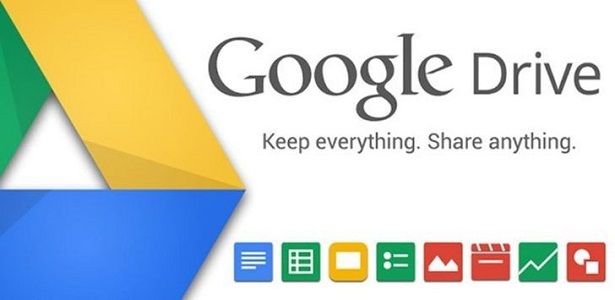
Google Drive comes with new functions which secure your data. Document sharing has become easier, and you can open your current documents easily and can also see your documents offline without connecting your device to the Internet.
Accessing Google Drive to View Your Documents
Google Drive has all your documents already saved in it. Google Drive permits you to see all the other kinds of file formats which include Portable Document Format, Microsoft Documents, images and videos, amongst several others.
How to View a Document in Google Drive?
You can use Google Drive by opening its official website which is www.drive.google.com and then signing in the Gmail ID. After opening the Google Drive page by clicking on the document, you will be able to see it. Here’s how:
- Pressing twice into your document
- Click on the document or the title of the document by clicking two times on it inside My Drive menu. Press the document twice, and that document will get open in another page.
- Clicking the right-hand button into your document
- If you want to see your document, then you have to click the right-hand button on your document title which is in the My Drive folder. The second method is suitable to see your document when it had made by the other Google Drive app family, like videos, pictures, and MS Office
- Tap on the right-hand button of the symbol, and various options display will come.
- Choose Open.
- Choose the application on which you wish to see the document.
- That document should launch in a new tab.
How to See a File on Google Drive application?
- Go to Google Drive after signing in with your Gmail ID by going to the link www.drive.google.com.
- In the My Drive webpage, navigate and press twice on the file you wish to view.
- On your web browser tab, you will see all of the files after uploading the file menu.
Sharing a Google Drive Document
You may have to send a document which is saved in your Google Drive folder to your colleagues. The steps are listed below of doing so:
- Inside My Drive window, press twice on the file you like to send.
- In the menu list which will show in your display, there you can choose Share option.
- In case choosing Share option, a display will ask you to put all the necessary detail of that person like full name and Gmail ID.
- Choose the menu list showing below the message column. The limitations set are given to the other users of that file and after that choose to arrange, insert editing and viewing.
- After choosing that authorization, choose Done option to complete sharing that document.
- In case you choose to Get Shareable link option then when you want to share the given link to others, then you need to paste it in the mail, message and online websites. This will allow others to view the document.
Aida Martin is a self-professed security expert; she has been making the people aware of the security threats. Her passion is to write about Cyber security, cryptography, malware, social engineering, internet and new media. She writes for Norton security products at norton.com/setup.
Source:- google drive
Comments
Post a Comment