Best Tricks and Hacks for Command Prompt
You might at first see the command prompt tool and its commands, annoying or useless, but once you dig deep into it, you will notice there are many interesting tools and commands in the command prompt which you will love to use. The commands like tree, robocopy, telnet may sound boring to you at first, but you will surely get excited and find them interesting once you start using them. These hacks and tricks work very well with Windows Vista, XP, 7, 8, and 10. In this article, we have discussed some of the best tips and tricks for the command prompt. These tips and tricks include shortcuts for special functions, and also the codes that might be relatively unknown to you. Below we have discussed the functions of these codes. You may go through each of them to know their work.
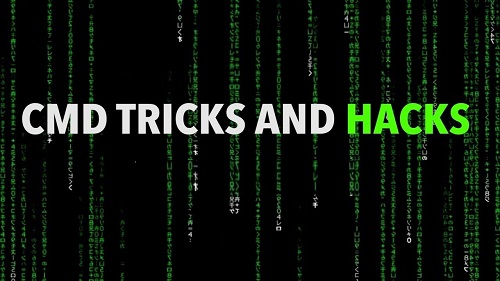
Abort a Command using Ctrl + C
Suppose any wrongly entered command gets executed and now it is running in a loop for an infinite number of times, you can just click on Ctrl + C to stop the execution of that command. Ctrl + C will abruptly stop the execution of that command. If in case, you haven’t executed the command yet, then you can press the backspace button, which will erase the input, but if in case you have executed the command then use Ctrl + C to abort it.
Get the Results of the Command on a Single Page or Line at a Time
You might have seen commands like dir, sometimes producing so much data on your screen that might be useless to you. This information can be managed properly so that only one page or one line of the information can be shown at a time. For that, we need to execute a command dir and then follow it with a pipe character and then the more command. If you run ‘dir/s | more’, it will generate many more commands, but those will be paused with More written on the bottom line of the page. You need to press the spacebar to move further page by page or enter to proceed further line by line.
Automatically Run Command Prompt as Administrator
Many commands require administrator permission to get executed. To run those commands, right-click on the command prompt icon and select “Run as Administrator”. You can also create a shortcut for this; you need to create a shortcut of command prompt on your system, then go to the shortcut properties and select the “Run as Administrator” icon which will appear on the Shortcut tab’s Advanced button.
Use Function Keys to become a Power User in Command Prompt
You can use the function keys to perform various functions in the command prompt. Below we have mentioned the working of various function keys in the command prompt.
- You can paste the last executed command with the help of the F1 key. It will paste the input of the previous command character by character.
- You can paste the last executed command up to the entered character with the help of the F2 key.
- Paste the last executed command entirely with the help of F3.
- F4 key deletes the current text up to the characters that are entered.
- Paste recently executed commands with the help of F5.
- F6 key pastes ^Z to the prompt.
- A selectable list of previously executed commands will get displayed when you will use the F7 key.
- All the recently executed commands will get executed using F8.
- When you use the F9 command, it will ask your permission to paste a selective list of commands under the F7 command.
Use the Help Option to Get Help Regarding Any Command
Even though this help command may not provide support for every single command of the command prompt, yet if you ‘use/?’ as a suffix on any of the commands, you will see the detailed information regarding the command, and also sometimes you will get to see some examples based on that particular command.
Copy the Text From the Command Prompt
Copying the text from the command prompt is not as easy as the process with which you copy the text from other programs. However, you can still copy a short section of the text from the command prompt. For that, you need to right-click on the window of the command prompt. You can click anywhere on the window and then select Mark. Select the text you want to copy by highlighting it with the left button of your mouse and then right-click or press enter. Doing this will let you paste the text wherever required.
Restart or Shutdown Another Computer
You can restart or shut down all or a specific computer that is on your network, from your command prompt. You need to use the ‘shutdown /i’ command from your Command Prompt. On using this command, a Remote Shutdown Dialog box will be opened where you need to enter the name of the system, and then select the option: restart or shutdown accordingly as desired. Once you have selected the option, press OK. You can also do this without the Remote Shutdown Dialog box.
Get Access to the Previously Used Commands Using the Arrow Keys
Yes, you can use the arrow keys to access the previously used commands. With the help of up and down keys, you can search for the already used commands. The right key enters the last command used by you, character by character. This method acts as a time saver if you want to execute the previously used command without typing it again.
Obtain IP Address of a Website
If you want to know the IP address of a website, then type nslookup and the link of the site to know its IP address. When you execute this command along with the link of the website, you will get both public as well as the private IP address of a particular site.
Aida Martin has diverse interests that range from writing to video games. She has always had a strong passion for writing. She likes to write about games, tech events, security, and whitepapers. Her vast and varied knowledge aided by her supreme writing skills, have made her a powerful writer at norton.com/setup.
Source:- https://myblogsearch.uk.com/best-tricks-and-hacks-for-command-prompt/
Comments
Post a Comment