How to Fix Error Code 1935 on Windows?
Windows 1935 error code can be triggered when a user tries to install a program but it fails because some requirements of the application cannot be completed. This error prevents a program to be installed successfully on your computer. Due to this error code, you can’t use the software you wanted to run on your device. If you are also facing the same error code on your device then keep reading this article and troubleshoot the issue on your own.
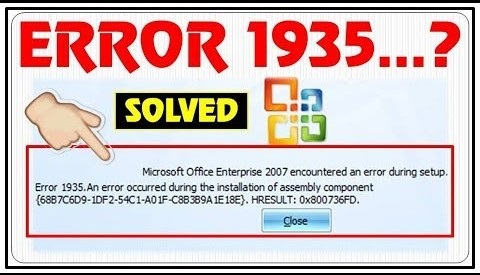
Reasons Behind the Error 1935
The error code 1935 appears due to several reasons and there is no single cause of the problem. This error appears when several components of a program that depends on Windows don’t work properly. Sometimes when these components are outdated or missing, then they can cause serious problems like Error code 1935.
How to Fix 1935 Error Code?
Method 1: Running Windows Update
The missing Windows components can be fixed by just by running a complete Windows Update. Windows Update may install the missing software files and components from the Microsoft server and this will fix the error 1935 on Windows 10. Here’s how to run Windows Update on Windows 10:
- Head to the Start Menu by either pressing the Windows logo key on your keyboard. Alternatively, you can open Start Menu by clicking on the Start button on the bottom-left corner of the screen.
- In the Start Menu search for settings and then press Enter to launch Settings.
- When Settings windows appear, click on the Update and Security option.
- Press on the Windows Update option.
- Tap on the Check for Updates button.
- Windows 10 will automatically download updates for the operating system.
Method 2: Repairing the .NET Framework
By repairing the .net framework on Windows 10, one can fix the Error code 1935. Here’s how to repair it:
- Head to the Start Menu by hitting the Start button on the keyboard.
- Now type Run and then hit enter.
- The Run dialogue box will show up on the screen.
- In the Run dialogue box, enter this command: appwiz.cpl
- Hit Enter.
- In the list, choose the Microsoft .NET Framework Client Profile option.
- Choose the Uninstall/Change option.
- Head to Repair .NET Framework option.
- Click on Next.
- The repair process will finish after a while and once it gets done, simply click Finish.
Method 3: Updating and installing Microsoft Visual C++
Many games and graphics-based heavy applications demand the latest drivers and graphics software. You should update the Microsoft Visual C++ redistributable on your device if you want to fix the Error code 1935 and run the desirable apps.
Aida Martin has diverse interests that range from writing to video games. She has always had a strong passion for writing. She likes to write about games, tech events, security, and whitepapers. Her vast and varied knowledge aided by her supreme writing skills, have made her a powerful writer at mcafee.com/activate.
Comments
Post a Comment