Watch Movies on Kodi with these Steps
Want to watch movies and play video from your digital collection on Kodi? Follow this article to the end. Kodi is an open-source media player which is compatible with almost every platform. Even though you don’t get any media with Kodi when you download it, yet it acts as a large hub using which, you can easily play your already owned movies and TV shows. Being an open-source media platform, you can see a large number of extensions added to the functionality of Kodi. Kodi is compatible with Windows (Vista and later), Linux, macOS (10.8 and newer), Android (5.0 and higher), and Apple handsets (having iOS 6 and up). If you want to use Kodi to watch movies and TVshows, follow the steps mentioned below:
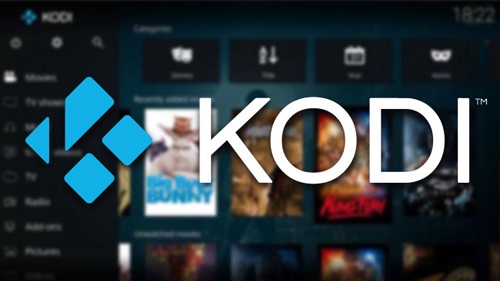
How to Set up Kodi?
You need to follow these steps for downloading Kodi:
- From your browser, go to the website of Kodi.
- Then click on Select Download.
- Click on Choose Your Weapon option and then select the platform on which you want to use Kodi.
- Please note if you want to use Kodi on an iOS device, you need to jailbreak your iOS device first.
- Once your file gets downloaded, follow up with the instructions appearing further for your chosen platform for installing Kodi.
How to Add Movies to Kodi?
You can add movies to Kodi by following these steps:
- Kodi plays the content which is already on your system, device, or on your hard drive. Here’s how to start using it. Open Kodi and go to the files section on its main screen.
- Select the option Add Videos. You can also choose the option Movies for selecting the videos from a folder which Kodi chooses by itself, but in that case, it might not go to the folder from where you want to add any specific video.
- Then click on the Browse option and navigate to the folder which contains the videos you want to add and play. You will see a path getting generated at the bottom of your window.
- Press OK after reaching your destined folder.
- Kodi doesn’t show up the files that are inside the selected folder. So, you need to enter the name of the desired video you want to play, and then you need to press, OK.
- In the next window, you will see different options regarding the files you are adding in your library. Select the option “This Directory Contains” for sorting the content in a specific section of Kodi.
- Select OK after choosing the settings and in the next appearing window, click on Yes for confirming your settings. You need to wait for a moment to let Kodi update your listing of the files.
- You can repeat the steps for adding as many sources as desired.
How to Watch Movies on Kodi?
After giving paths to Kodi for the videos you want to watch, you can simply access them from the main menu. Follow these steps to do so:
- You need to select a movie from your main menu.
- Then you have to select the video source.
- Select the title you want to play and click on it to play it.
- On the upper-right corner of your playback window, you will see both the current time and the ending time of the video.
- From the lower-left corner, you can play/pause or start the movie again or even completely stop it from returning to the previous menu.
- You can rewind the video part by clicking the left arrow key.
- Use the right arrow key for fast-forwarding the video, or tap on the on-screen playback bar for jumping to a specific point in the video.
- You can use the Esc key for returning to the previous menu.
Final Verdict
So, with the steps as mentioned above, you can install Kodi on your device and add and watch movies on it. Kodi is an open-source media player and is compatible with almost all the platforms available out there. Download Kodi on your device and follow the steps as mentioned above to watch your favorite movies or videos on it.
Aida Martin has diverse interests that range from writing to video games. She has always had a strong passion for writing. She likes to write about games, tech events, security, and whitepapers. Her vast and varied knowledge aided by her supreme writing skills, have made her a powerful writer at norton.com/setup.
Source:- https://myblogsearch.uk.com/watch-movies-on-kodi-with-these-steps/
Comments
Post a Comment