How to Save YouTube Videos as MP3 Files
YouTube offers a lot of entertainment and knowledge to users all around the world. You can find videos of all category and learn something from it or have fun with it. Even, you can watch videos offline, if the download button is enabled on the particular video that you want to watch.
But if you want to get any of the videos from the website or app in your device’s storage, you need to find the ideal tool. One of the best tools for this particular purpose is Any Video Converter. It allows you to download videos from YouTube and save in any format that you like.
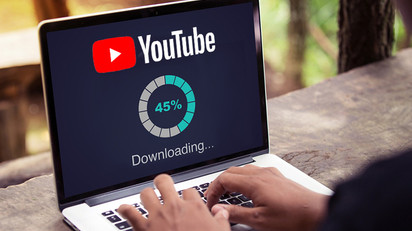
Here’s the guide to get the YouTube videos that you love in MP3 format:
1. Install Any Video Converter
Get the videos that you want from YouTube in MP3 format in a few easy steps. First and foremost, you need to install Any Video Converter software. You can quickly enjoy your favorite YouTube videos in the form of audio files by downloading them with the use of this software. To download it, you need to visit the official website of this software provider and click the Free Download button available over there in green color. The download process will start immediately and complete in a short time. If it takes too long to download, go to the available mirror link list and find the ideal download link that shows location closest to your region. You are destined to get faster download speed with this process.
Now go to the folder where you downloaded the converter’s setup file, find it, and launch for installation. The installation process will start, and you will be asked to go through the terms and conditions. After reading the agreement, click on Install now button present on the screen. You might get the option to install extra software, which you can select according to your choice. After picking what you want to install, click the Launch application button and then Done to end the installation process.
2. Choose MP3 format output
You will see MP4 as the default export format available in the software. Though, as you need the downloaded files in MP3 format, you will have to change it accordingly. To change the output options, go to the drop-down menu and find the default MP4 section and replace it with MP3.
3. Select the video
It is now the time to check the video that you want to download in MP3 format in your device. After selecting the video for download, copy its URL and go back to the window where the Any Video Converter Software is open. Now, find the Add URL(s) section over there and paste the copied URL in the asked column to start downloading. Click on the Start download button at the end. Even you have the option to drag and drop from one window to another.
4. Start the conversion process
Your selected video will appear in the processing queue. You can choose multiple videos for downloading at once as well. To ensure the quality and playback of your file, preview the selected audio file by playing inside the software. Click on the Convert button at the end to start converting video into MP3 and enjoy after completion.
Conclusion
In this way, you can quickly get any YouTube video in MP3 format inside your device. Listen to your favorite songs available on Youtube anywhere you go by downloading them as audio files. Though, you should know that this method is against YouTube’s terms and conditions.
Aida Martin is a self-professed security expert; she has been making the people aware of the security threats. Her passion is to write about Cyber security, cryptography, malware, social engineering, internet and new media. She writes for Norton security products at norton.com/setup.
Comments
Post a Comment